Shipping is always one of the more complicated things.
And what we recommend is a simple flat rate, which is not easy to say simply because we do not know the product well.
Shipping price is mainly set up with the following contents.
- Variable amount by weight, location and delivery speed
- A flat rate, such as $5.00, regardless of what the customer orders
- FREE Shipping
- In-store pick up
As you may be familiar with shipping, the shipping companies include USPS, UPS and Fedex. If you choose one, the weight and size of all the products you are uploading must be accurately applied to the product in order to calculate the shipping cost accurately.
You can also print the shipping label directly, but in this case, you will have to purchase various extension software as a plug-in and receive service separately.
Because of this, my first recommendation is to start with a flat shipping fee ($5-10) depending on the price.
When the number of transactions on the site rises to a certain level, it would be good to add and improve the shipping service at that time. Or, if you make it before that and pay a monthly usage fee as a service cost, the site operation cost will be bigger.
Then, I will write about the function of adding the shipping fee.
First, when you log in to the admin page, select WooCommerce from the left menu, and then select Settings from the sub menu. As shown in the image below, you can select Shipping.
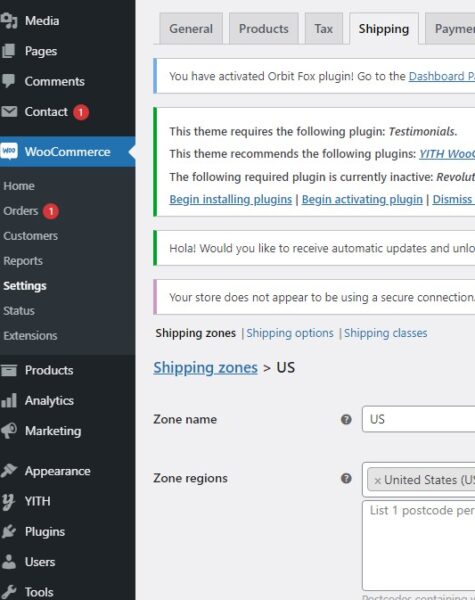
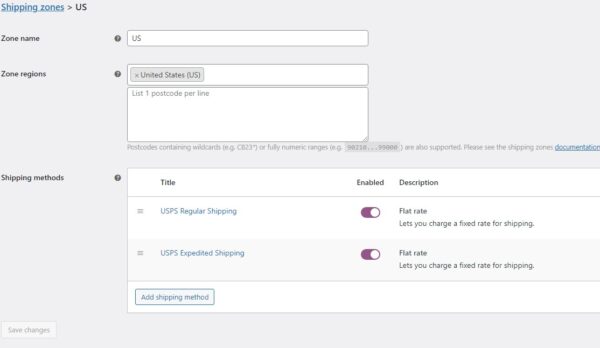
You can create a Shipping Zone within it. If the shipping address corresponds to the region created here, the shipping method is automatically displayed in the cart.
If you select USPS Regular Shipping, the page where you can modify it appears as follows. The cost section is the base rate. The base price is $1, and the base rate increases as the number of products increases.
For example, if the shipping class cost of a product is set up at $5 and you buy 2 products, the shipping price will be 1*2 + 5 = $7. (1.00 * [qty] + $5)
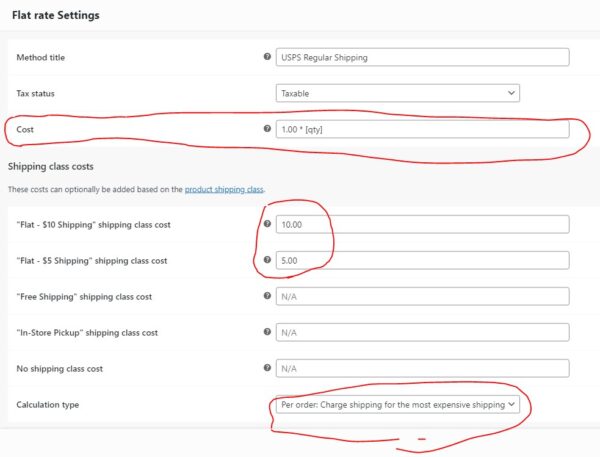
In the same way as above, USPS Expedited Shipping can be created with the following shipping calculation method.
The default base calculation is 10 * ( 1.[qty] ) , that is, if you buy 1, the base price is $11 plus the Product Shipping Class Cost.
For example, if you purchase 3 products with Shipping Class Cost of $10 like the shopping cart below and select Expedited Shipping, the shipping price is 10*(1.3) +10 = $23.
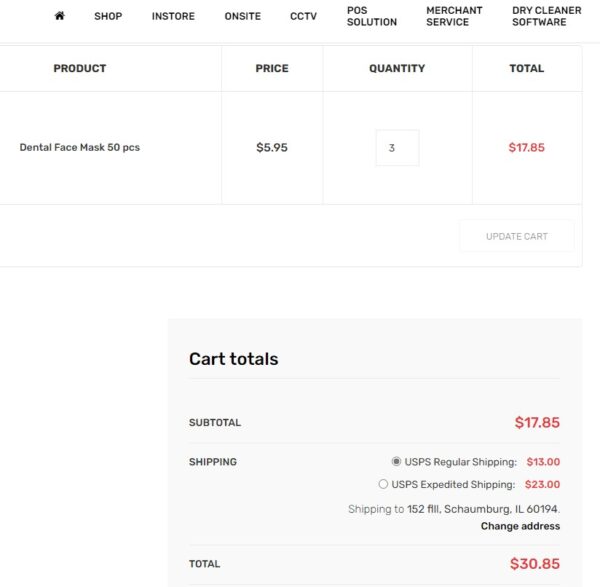
It was a way to set up shipping options.
Below are the steps to set a specific shipping price for a product.
First of all, as explained above.. Shipping Class Cost can be set for the product itself.
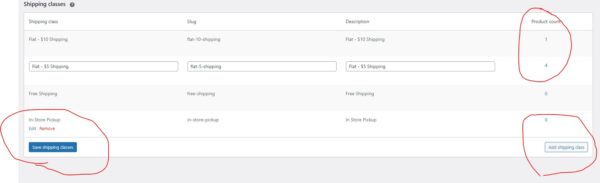
Just select Shipping Class as shown above. Then it will come out like below.
Select “Add Shipping Class” to create a new shipping class and click the Save button on the left.
The generated class should be directly connected to the product.
Select “Products” on the left menu and select “All Products” from the menu below. After selecting the desired product, select Shipping and select “Shipping Class” correctly.
In addition, if you need to set up freeship or in-store pickup in more detail as a regional zone, you can add more freeship or in-store pickup by selecting a state in the first zone setup above.
