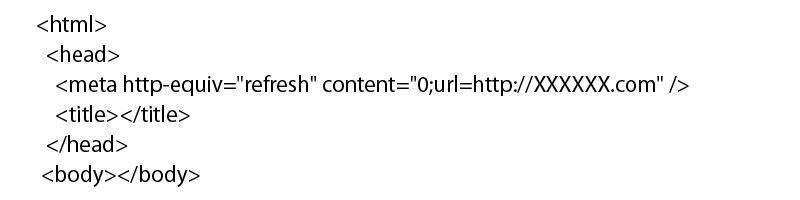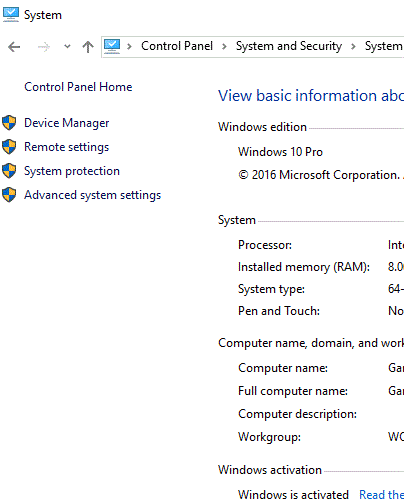This motion detection sensor is working great most of time to sense the motion and triggering the assigned action in Alexa routine.
For example, you can turn on any smart light without hesitation to set it in the routine. you can trigger the action by motion detection as when in routine section that you can find out your echo flex and select as motion detection simply.
So far so good and you will be proud by yourself rather than you have to say “Alexa, turn on the XXXX light” which you have to say to Echo show or Alexa device to turn on the smart light previously before you have the echo flex. After you got the echo flex with motion sensor, you don’t have to say it to echo device what to do anymore which the trigger is now echo flex sensor than you are saying to echo.
Then now you are looking for many upgrade routine from now on. For example, you would like to turn off the light automatically after you turn on the right by motion sensor. This would be easy guess that everyone can think about it.
The best thing can be the routine should be able to take some basic if-else condition so that if the smart light is on and sensor is triggering then turn off the smart light. So that it will be turn on the light when it senses first and the second sensing will turn off the light automatically.
But this will work for most of home based routine but it won’t be true to have this workflow and by second sensing it doesn’t want to be turn off the light because there could be multiple people will be coming into same room within similar time which has one single echo flex sensor.
It is funny to meet all situations and turn on/off the smart light in right way with current limited routine set in Alexa. I think amazon team know about this already but I don’t think they can treat all normal educated people as experienced logic programmers.
And I have found multiple weird way or not simple way to cover turn on or off the device as below;
- No motion detection in different routine. This is kind of working as you can imagine what could be done. But it will need additional routine which you will have many many routine to make your home more smarter in your Alexa app home 🙂 What you have to do is you have to select the echo flex sensor as a trigger and select the option as no motion detection and select the duration as what you need to have.But as long as you have select the duration that is more than 00 then this function is not working and your device will be turned on forever as I have tested now (3/6/2021). What you can fix this issue is you have to set the duration as 0 as above and add another action for wait before you call turn off the device action.
Basically you are moving duration to wait action. What a waste of your time to set this simple routine! But as long as it is working as what you have intended, it is still good to make your home to be smarter.
- This second option doesn’t need two routines but the device is not working well time goes by. What I meant is it is working fine as soon as I have set a routine but few days later it won’t work at all especially for some smart lights. It ended up the routine can’t turn off the light or turn on the light in either way.Anyway what you have to do for this routine is you can put wait action right after turn on the device. Then it will wait as you have defined in the wait action then follow up on remain action that will turn off the device in the same routine.
This looks simple and clean than 2 routines that has motion detection and non-detection but the routine execution are buggy and messy and ends up the smart light bulbs are not working well.
So I have spent certain time which shouldn’t be since this should be easier for normal people who doesn’t have any IT experience. But it took me some time for me to find out above cases which I am in IT field more than 20 years.